|
|
Tweet |
So this is step by step tutorial on how to set a custom domain to your Blogger account. Noted that this tutorial is for the domain that was purchase from Name.com, but does not necessarily useless for others domain registrar.
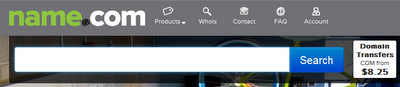
Here we go:-
1. Open your Blogger account, click on Settings and choose Basic
2. Then click Add a custom domain under Blog Address field in Publishing section.
3. Click Switch to advanced settings.
4. Put your domain name on the field and click Save.
Note: Blogger only accepts non-naked domains in the sign-up process; otherwise most probably resulting in error. Naked domain for example ~ yourdomain.com. So you have to put a subdomain as a prefix for example, www.yourdomain.com or blog.yourdomain.com
5. Once this process done, you will see two CNAME records which should be seen as shown in the picture below
6. Now login to your Name.com Account and click the domain name
7. On the right hand side under Control Panel in the Domain Management, click DNS Record Management
8. So this is a DNS Management panel for Name.com
9.Now using the data earlier, fill in the field and click Add Record.
| Type | Host | Answer | TTL |
|---|---|---|---|
CNAME
|
www | ghs.google.com |
1800
|
CNAME
|
geXXXXXXXhzur | gv-XXXXXX.domainverify.googlehosted.com |
1800
|
10. Now again add another 4 DNS record with the following value and hit Add Record
Type
|
Host
|
Answer
|
TTL
|
A
|
216.239.32.21
|
1800
|
|
A
|
216.239.34.21
|
1800
|
|
A
|
216.239.36.21
|
1800
|
|
A
|
216.239.38.21
|
1800
|
11. Now lastly go back to your Blogger dashboard earlier and click save.
And that's it! It may take up to a couple of hours for Blogger to verify the settings created for your domain.
Go0d Luck..
Related tutorial :-
- How to Set Up Google Apps for Domain (Coming soon)
| Tweet |
| You may also like this [...] |
|
|
|
|
||












These instructions were great and worked the first time. Thanks!
you are very welcome. glad it help.. :)
i installed custom domain on my blog by following your steps it was installed successfully but when i try to open it it said google couldnt find this this is my domain : techaiding.com
instead of naked domain techaiding.com, try www.techaiding.com on STEP 4. :)
Thanks so much! This is the easiest instruction ever! Second time to setup a domain from NAME and it only took me 5 mins because of this! Again. thanks mate!
Post a Comment